Sentora how to install SSL Certificate in 4 easy steps!
#Sentora #webserver #controlpanel #SSL
Sentora Control Panel is an open source web hosting control panel.
on ,
Server: Ubuntu 14.04 LTS runing Apache
You may also be interested in Install OpenSSL on Sentora CP
Disclaimer In this post I’m sharing my experiences with you and do not claim to be an expert on this subject. My intent is to help you in your research. Proceed at your own risk. Here are some examples of what I’ve used sucessfully in various server environments.
Please carefully read through all the documentation below BEFORE attempting to enable SSL on your server.
From termianl or putty log in to your server
# Step ①
sudo -i
# Let's create a directory for your certificates
mkdir /etc/apache2/ssl/
cd /etc/apache2/ssl/
# This is how to create the crs key your certificate provider may ask you to provide one.
openssl req -new -newkey rsa:2048 -nodes -keyout yourdomain.key -out yourdomain.csr
# Fill in all the information that is needed when prompted. (Make sure you put your domain url in Common Name).
Country Name (2 letter code) [AU]: GB
State or Province Name (full name) [Some-State]: Lancashire
Locality Name (eg, city) []: wigan
Organization Name (eg, company) [Internet Widgits Pty Ltd]: MyCompany Ltd
Organizational Unit Name (eg, section) []: IT
Common Name (eg, YOUR name) []: mydomain.com
Email Address []: me@mydomain.com
# Step ②
Once you have aquired your certificates upload/add them to the folder we created on step ①. example: /etc/apache2/ssl/
mydomain.crt
mydomain.key
providerSSLroot.crt
# TIP: Before actually making any changes to your sentora Configuration I recommend you take a backup copy of /etc/sentora/configs/apache/httpd-vhosts.conf file, this way ifafter the changes your Apache server fails to start you can always restore your original httpd-vhosts.conf file!
sudo cp -i /etc/sentora/configs/apache/httpd-vhosts.conf/etc/sentora/configs/apache/httpd-vhosts_original.conf
# Step ③
# Now log into your Sentora control panel
# Go to Menu Admin/Modual Admin/Apache Config
# select the domain that you wish to secure from the Override a Virtual Host Setting drop down and follow the steps below.
1. Port Override: 443
2. Check Box Forward Port 80 to overrride port
3. IP Override: server ip address: YOUR SERVER IP ADDRESS
4. Custom Entry
#Add the following to custom entry, make sure you change the **USER** and change your certificate and mydomain_com to your personal server and domain name.
##################################################
# Apache VHOST configuration file
# Generated by Taner Temel
# Generated on: 15:54 2nd April 2016 GMT
#NameVirtualHost *:443
##################################################
SSLEngine On
SSLCertificateKeyFile /etc/apache2/ssl/mydomain.key
SSLCACertificateFile /etc/apache2/ssl/mydomain.crt
SSLCACertificateFile /etc/apache2/ssl/providerSSLroot.crt
ServerAdmin zadmin@localhost
DocumentRoot "/var/sentora/hostdata/**USER**/public_html/mydomain_com"
ServerAlias mydomain.com
Save!
# Step ④
# Now go back to terminal
# Activate SSL (if not already done)
a2enmod ssl
# Run Sentora deamon
php -q /etc/sentora/panel/bin/daemon.php
# Restart apache server
service apache2 restart
# Now go to the front end of your website to check the SSL is install correctly.
Subscribe to feed
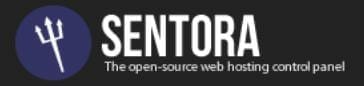
Comments